Imports and Migrations: Plan Them on Your Own
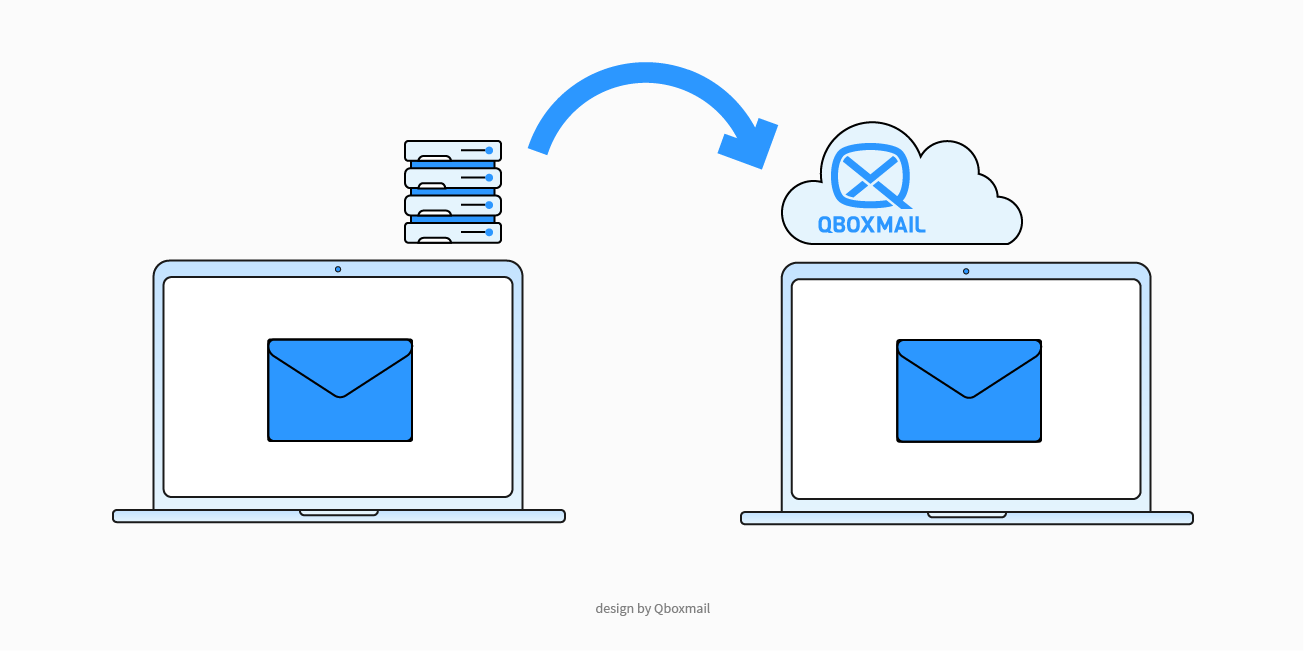
What Email Migration Means
Email migration lets you move mailbox data from one system to another, keeping all messages and folder structures intact without noticeable interruptions.
In short, it transfers your entire communication history to a new environment—preserving security and operational continuity.
Think of a company using a basic email service. Now it needs more reliability, automation, or control over backup and compliance. Migration allows that company to transfer years of emails to a better system, without losing data or forcing users to start from scratch.
For IT providers and agencies managing multiple clients, email migration is the key to consolidating scattered environments into a single control panel—while maintaining each client’s history.
Why Planning a Migration Matters
Email migrations can raise concerns: downtime, data loss, hidden costs.
That’s why Qboxmail provides import and migration tools directly within the Control Panel. You can plan every step, monitor progress, and step in when needed.
This approach reduces surprises and gives you full visibility, ensuring a smooth and secure transition.
Import First, Then Migrate
To transfer messages to Qboxmail, the destination domain must already exist.
The import process creates or configures domains, mailboxes, and aliases in bulk—without moving past messages.
Once the account is created, you can start the migration to copy messages and folders from the source server.
This ensures that each mailbox has reserved space and is billed correctly under the pay-per-use model.
Splitting the phases helps you manage time, resources, and user communication efficiently.
Imports
From the Control Panel, you can bulk-create domains and mailboxes.
Just prepare a spreadsheet with the required columns (domain, address, alias…), export it as CSV, and upload it.
Qboxmail will automatically create all accounts in batch.
This is ideal for initial onboarding or preparing accounts for future activation.
Migrations
Migration copies content from one or more email accounts to Qboxmail.
You use a custom CSV file with addresses and credentials or authentication settings. Upload the file to the Control Panel and start the process.
The system will replicate all messages, folders, and subfolders from the source server.
The migration engine handles connections, initial syncs, and final syncs (to avoid delivery gaps during MX changes).
You get full visibility and progress tracking from the panel.
You can perform the process independently or request dedicated support—at no extra cost.
Step-by-Step from the Control Panel
CSV Creation and Validation
Create a CSV with mailbox info (addresses, credentials, or Master User/OAuth data).
Upload the file and validate it. The system checks the source server and the provided parameters.
Schedule Date and Time
Set a date and time for the automatic start.
Qboxmail will connect to the source server and begin copying messages.
You can choose low-traffic hours to minimize user impact. The sync runs in the background and is fully monitored.
MX Record Change and Final Sync
Once the first sync is complete, you’ll receive a notification (via panel or email).
At this point, update your MX records to point to Qboxmail.
Then schedule a second sync to retrieve any emails received during DNS propagation.
Users can already access their mailboxes, minimizing downtime.
Source Compatibility
For providers with standard IMAP support, the process is direct.
For Gmail, Office 365, or Exchange, use admin credentials or OAuth 2.0 to authorize transfers without needing user passwords.
This improves both security and usability.
The migration process follows Qboxmail’s email security policies.
Anti-spam and antivirus filters are active from the first incoming message.
Best Practices Before You Migrate
Before starting, run a test migration on a small group of mailboxes.
This helps define the timing and highlights any issues with the source server (IMAP limits, security rules, etc.).
Inform end users in advance. Let them know when the sync will start (e.g. at night) and how long it will take.
Clear communication helps reduce uncertainty and keeps users informed.
If you liked how easy imports and migrations are with Qboxmail, imagine offering this experience to your clients.
Deliver a secure, scalable, and compliant email service.
📄 Download the Reseller Program and become a Qboxmail Partner.


